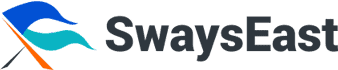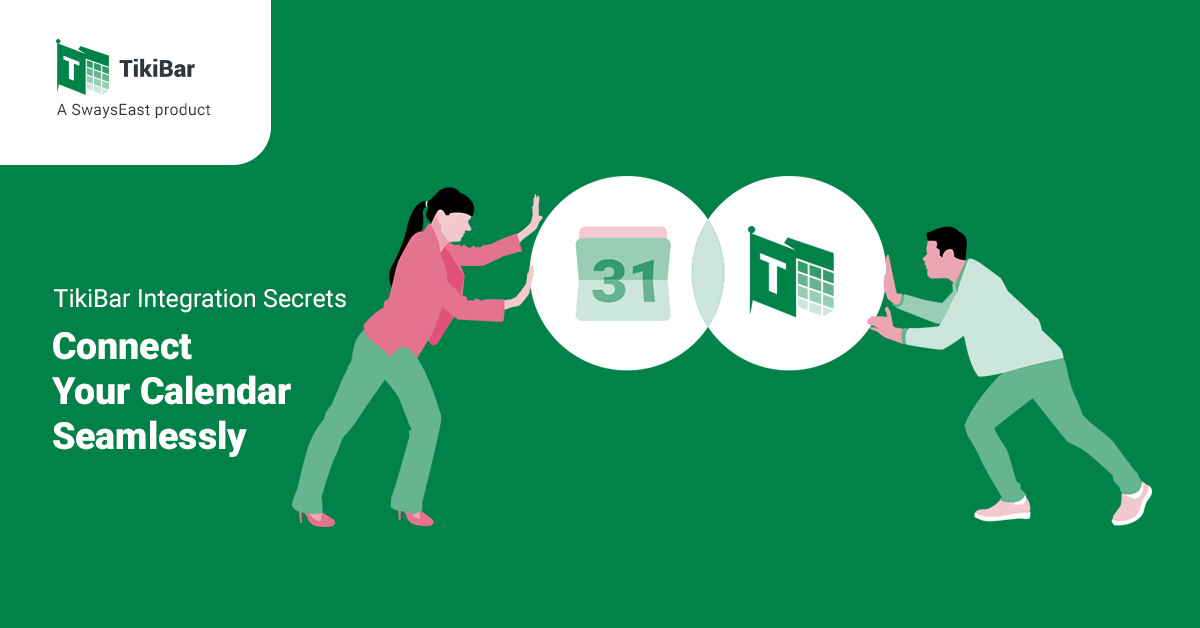Does your morning start with a game of calendar Tetris? You’re not alone. Trying to juggle team schedules, client meetings, and your personal life is a headache that leads to embarrassing double bookings and frustrated clients. The fix is simple: Connect Your Calendar Seamlessly so every schedule stays in sync. When your calendars don’t talk to each other, you’re not just disorganized—you’re losing business.
The good news is there’s a fix. By getting your calendars to sync up properly, you can automate your scheduling and get back to doing actual work. Here’s a no-nonsense guide to making it happen.
Getting Your Calendars to Talk to Each Other: Step-by-Step Guides
The first step to taking back your schedule is connecting your different calendars. But Google Calendar, Microsoft Outlook, and Apple Calendar all play by slightly different rules. Each has its own quirks and limitations, and figuring them out is key to building a system you can actually rely on. Let’s break down how to handle each one.
Connecting Your World to Google Calendar
Google Calendar is the big one for a reason—it’s free, cloud-based, and works perfectly with the entire Google ecosystem. Getting other apps to connect with it is usually a top priority.
The connection happens through a secure process called OAuth 2.0. Think of it like giving an app a specific key to your calendar, but not your whole house. The app can’t get in without your permission, and you can take that key back anytime you want. You should only ever give access to services you trust.
Here’s the typical process for connecting an app to Google Calendar:
- Start the Connection: Inside the third-party app (like TikiBar), you’ll see a button like “Connect your calendar” or “Sync with Google.” Click it.
- Log in to Google: You’ll be sent to a standard Google sign-in page. After you log in, Google will show you exactly what the app wants to do (e.g., “see, edit, and share your calendars”). You have to hit “Allow” for it to work.
- Manage Access: Want to see which apps have keys to your account? You can go to your Google Account’s security settings at any time to see a full list and revoke access with a single click.
Another method is subscribing to a calendar via its URL (an iCal link). You can add this under “Other calendars” > “From URL.” But here’s the catch: this is a one-way, read-only sync, and it can take up to 24 hours to update. For any fast-moving business, that’s a deal-breaker.
Integrating with Microsoft Outlook
Outlook is the king in the corporate world, especially for businesses running on Microsoft 365. Integration here often uses the iCalendar (.ics) format.
The most common way is to publish a calendar from one app and subscribe to it in Outlook. This gives you a read-only view of the external calendar right inside Outlook.
How to subscribe to an external calendar in Outlook:
- Get the iCal URL: In your source calendar (like Google Calendar), go to the settings and find the “Secret address in iCal format.” Copy that link.
- Add it to Outlook: In the Outlook calendar, go to the “Home” tab and click Add Calendar > From Internet.
- Paste and Confirm: Paste the link you copied into the box and click “OK.” Outlook will ask you to confirm, and you’re done.
Just remember the big limitation: this is a one-way sync that doesn’t update instantly. Any changes you make in Outlook won’t go back to the original calendar, which is a major headache for scheduling with clients.
Syncing with Apple Calendar (iCloud) via CalDAV
For Apple users, iCloud Calendar is the hub. The magic that connects it to other apps is a technology called CalDAV. Unlike a simple iCal subscription, CalDAV can handle a true two-way sync, where changes in one app show up in the other.
To set it up, you’ll need to give the third-party app your server details.
Here’s how to set up a CalDAV sync:
- Find the CalDAV Option: In the third-party app, look for an option like “Add CalDAV Account.”
- Enter Your Details: You’ll be asked for a few things:
- Server Address: Usually caldav.icloud.com.
- User Name: Your full Apple ID email.
- Password: This is the tricky part. Your regular Apple ID password won’t work. For security, you have to go to the Apple ID website and generate an app-specific password. This is a common point of failure, so don’t skip it!
- Description: Just a friendly name for the calendar, like “Work iCloud.”
- Verify and Go: Once you enter the correct info, the app will connect to Apple’s servers, and your iCloud calendars will be ready to sync.
While CalDAV is powerful, getting that app-specific password can be a bit of a pain for non-techy users, but it’s a necessary security step.
Level Up Your Scheduling Game: 3 Pro-Tips
Connecting your calendars is just the start. The real magic happens when you use that unified system to optimize your time. A calendar shouldn’t just be a log of your appointments; it should be the command center for your most valuable asset: your time.
Secret #1: Kill Double Bookings for Good
A double booking isn’t just an inconvenience; it can cost you a sale and make you look unprofessional. These conflicts happen in the time gap between when a meeting is booked and when all your calendars finally get the memo. With slow, manual syncs, that gap can be hours long.
The secret is a system with real-time, two-way synchronization. This is where dedicated scheduling platforms shine. When a time slot is taken, it’s instantly blocked across all connected calendars—Google, Outlook, everything. TikiBar, for instance, was built for this. When someone clicks your booking link, it checks your availability across all calendars in real-time. The second they pick a time, it’s locked down everywhere, slamming the door on any potential conflicts.
Secret #2: Master Time Zones Without Thinking
Scheduling across time zones is a recipe for confusion and missed meetings. The endless back-and-forth of “Is that 2 PM my time or your time?” is frustrating and makes you look disorganized.
The solution is a tool with a built-in global time zone feature. The system should automatically see where the person booking is located and show them all available times in their local zone. The appointment gets booked and shows up correctly on everyone’s calendar, no matter where they are. It takes the mental load off your client and makes booking a breeze.
Secret #3: Automate and Unlock “Deep Work”
Once your appointments are flowing in automatically, you can start being intentional with your time.
- Time Blocking: Schedule blocks of “do not disturb” time for your most important work. Treat them like a client meeting you can’t miss.
- Task Batching: Group similar, low-energy tasks (like answering emails or making calls) into one block. This stops you from “context switching,” which drains your mental energy.
- AI-Powered Scheduling: The next wave is AI that learns your productivity patterns and suggests the best times for different kinds of work. It can group meetings together to give you longer, uninterrupted chunks of time for deep, strategic thinking.
All of these elite strategies depend on having one reliable source of truth for your schedule. A tool like TikiBar provides that foundation, turning your calendar from a reactive mess into a proactive system for designing your perfect workday.
Your Quick-Fix Guide for Sync Headaches
Even the best setups can have hiccups. A sync issue could be caused by your phone’s settings, a company firewall, or a temporary server glitch. Knowing how to quickly find and fix the problem is key.
Troubleshooting Cheat Sheet
| Issue | Likely Cause | Google Calendar Fix | Outlook Fix | Apple Calendar Fix |
| Sync Delay / Missing Events | Slow iCal fetch, bad Wi-Fi, low power mode. | Force a refresh in the mobile app. Check that “Calendar Sync” is on in your phone’s Google account settings. Clear the app cache. | In the desktop app, go to “Send/Receive” and click “Update Folder.” Make sure “Cached Exchange Mode” is enabled. | In iOS Settings, go to Calendar > Sync and check the timeframe. Make sure Calendar is enabled in your iCloud settings. |
| Duplicate Events | A “sync loop” (e.g., App A syncs to B, and B syncs back to A). | In Google Calendar settings, look under “Other calendars” and unsubscribe from any duplicates. Turn off redundant syncs in your apps. | Check for multiple subscriptions to the same calendar under Account Settings > Internet Calendars and remove the extra one. | Look for duplicate calendar names in the app. This often happens if an account was added both manually and through iCloud. Unsubscribe from one. |
| Incorrect Times | Mismatched time zone settings on your device or in the calendar app. | In Google Calendar Settings, make sure your primary time zone is correct. Turn on the option to update based on your location. | In Outlook Options > Calendar > Time zones, check the default time zone. | On your phone or Mac, go to Date & Time settings and make sure “Set Automatically” is on. |
| Sync Just Stopped | Changed password, revoked app permissions. | Go to your Google Account’s security page and re-authorize the app. If you changed your password, you may need to disconnect and reconnect. | If you changed your Microsoft account password, you’ll need to re-add the account in your mail/calendar apps. | If you changed your Apple ID password, you must generate a new app-specific password for each connected service and update it. |
A Closer Look at Common Culprits
- Sync Delays: This is usually because you’re using an iCal subscription, which isn’t live. It only checks for updates every few hours. Bad internet or your phone’s battery-saving mode can also slow things down.
- Duplicate Entries: This is almost always a sync loop. You’ve told your work calendar to sync to your personal calendar, and your personal calendar to sync to your work one. So an event gets copied back and forth forever. The fix is to have a single, one-way flow of information or use a smart tool that knows how to manage a two-way sync without creating loops.
- Wrong Times: This is a time zone problem, not a sync error. An event for 2 PM EST is still 2 PM EST, but if your calendar is set to PST, it will correctly show up as 11 AM. Make sure your device and calendar app settings are all set to the right time zones.
TikiBar: The Ultimate Command Center for Your Schedule
After wrestling with the limits of manual syncing, it’s obvious that a purpose-built tool isn’t a luxury—it’s a necessity. Manual methods are slow, clunky, and prone to errors that cost you money. TikiBar by SwaysEast was designed to solve these problems by moving beyond simple syncing to true scheduling automation.
- Seamless Website Integration: Don’t send potential clients to a generic booking page. TikiBar can be embedded directly on your website, so the experience is seamless and keeps them engaged with your brand.
- Smart Team Scheduling (Round-Robin): Perfect for sales or support teams, TikiBar can automatically distribute new appointments evenly among team members based on their real-time availability. No more manual lead assignment—just efficient booking.
- Deep Customization: You need more than just a time and date. Set buffer times between meetings, create custom cancellation policies, and design different event types for different needs.
- The All-in-One Advantage: As part of the SwaysEast suite, TikiBar works with other smart marketing tools. Your scheduling data can flow into email tracking with Riptide or your lead management system, giving you a complete picture of the customer journey.
From Calendar Chaos to Total Control
Mastering your schedule starts by admitting that calendar chaos is costing you. The secret isn’t just knowing the technical steps to connect your apps but understanding that manual methods will always fall short. True efficiency comes from a stable, unified system that prevents conflicts, handles time zones automatically, and frees you up to do your best work.
Instead of troubleshooting sync issues, why not use a system where they almost never happen? TikiBar provides that single source of truth that turns your calendar from a source of stress into a tool for growth. Stop juggling and start building. Try TikiBar for free today and experience what real automation feels like.